Looking for video editing software? The Snap Store has some nice apps for you.
Igor Ljubuncic
on 23 January 2020
In the past decade, video has become the most ubiquitous method of communication on the Web. Video clips are used for pretty much anything, from short software tutorials to hours-long live online gaming streaming. In some cases, the use of “moving pictures” might not be the best communication medium, but there is no denying the popularity of the video in everyday life.
This makes video editing software quite practical, for techies and ordinary people alike. If you require functionality that goes beyond the built-in features in whatever application you may be using, then you will want dedicated video editing tools. Let’s have a look at some rather nifty software that can turn your raw footage into elegant cinematographic cuts.
ShotCut
We have already seen ShotCut in action – as part of the tutorial on how to make compelling videos. There, we went through the linear process of a movie creation, from capture to audio manipulation, cover art styling and subtitles, to the final cut rendering.
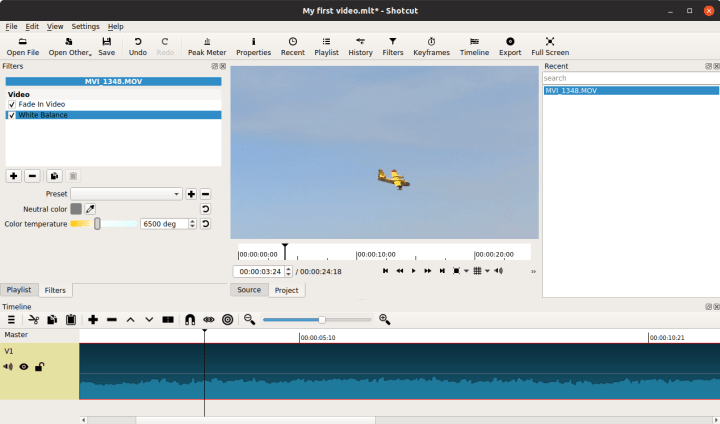
In the tutorial, we used ShotCut to assemble the different media clips and create the for-audiences version of our project. ShotCut has an impressive list of capabilities, including multiple tracks, transitions and effects, live preview, 4K resolution support, and can natively play a wide range of audio and video formats. You can also use screen, webcam and audio capture, as well as network stream playback. Lastly, ShotCut also has a simple interface, and it’s relatively easy to use.
Kdenlive
Another option for video editing is Kdenlive, developed by the KDE community. It’s a free, open-source editor, and offers native support for a large number of formats, multiple tracks, effects, transitions, title creator, audio and video scopes, and live preview. You can also download additional render profiles and title templates directly from the application’s interface, which make the user experience more streamlined.
Kdenlive also features hardware-accelerated playback – but not rendering with the default version of MLT available; however you can use multithreading to shorten the time it takes to create the final video cut. You can also live capture video from the webcam and the screen, as well as audio from detected devices.
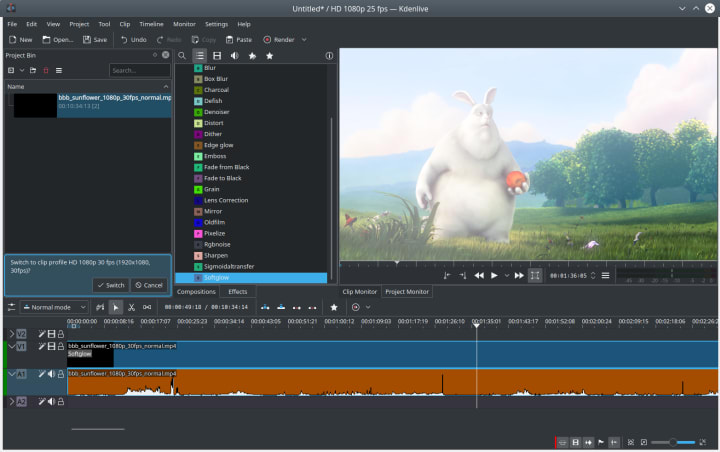
OBS Studio
OBS Studio is software designed for capturing, compositing, encoding, recording, and streaming video content. You can capture content from a range of audio-video sources, including peripherals like gaming platforms, webcam, screen or individual applications, and others. From version 23.0.0 onwards, the snap also comes with support for nvenc and VAAPI hardware accelerated GPU encoding – which can greatly help speed up any required processing or rendering.
The application comes with lots of useful features, including per-source filters and mixing, an unlimited number of scenes, scene transitions, scene preview, and multiview – the ability to see up to eight scenes at the same time. The usage is model slightly less intuitive than say ShotCut or Kdenlive, but OBS Studio serves a somewhat different purpose, primarily live capture and streaming.
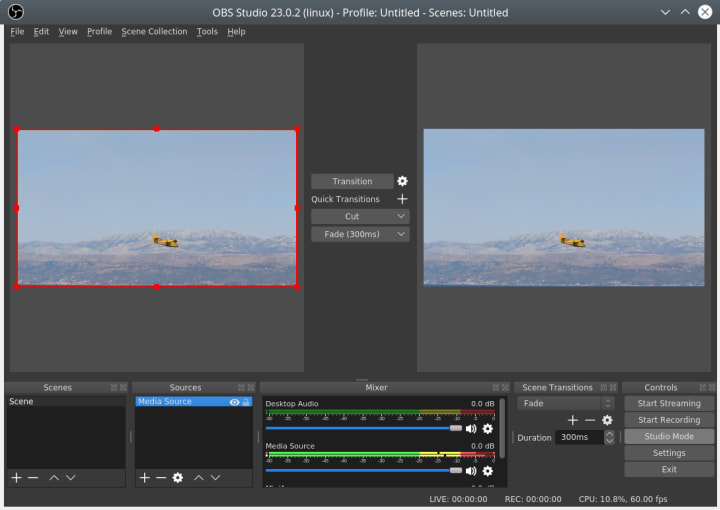
Ffmpeg
We have briefly mentioned ffmpeg in the linked tutorial, but it is a powerful, versatile tool, and it is often used as the backend video and audio processing engine by many different applications. Sometimes, ffmpeg is embedded in other software. You can always use it in standalone fashion, with the only “downside” being the command-line nature.
You do need to be somewhat familiar with the basic concepts of media processing, and often, you will need to make changes without seeing a preview first. But if you’re comfortable with these pre-conditions, ffmpeg is a trusted, reliable workhorse. The command-line nature allows you to include ffmpeg commands in scripts or scheduled tasks, so you can process media files when you’re away from the keyboard, or even remotely.
Stream mapping:
Stream #0:0 -> #0:0 (copy)
Stream #0:2 -> #0:1 (ac3 (native) -> mp3 (libmp3lame))
Press [q] to stop, [?] for help
Output #0, mp4, to 'bbs-tc.mp4':
Metadata:
major_brand : isom
minor_version : 1
compatible_brands: isomavc1
composer : Sacha Goedegebure
title : Big Buck Bunny, Sunflower version
artist : Blender Foundation 2008, Janus Bager Kristensen 2013
comment : Creative Commons Attribution 3.0 - http://bbb3d.renderfarming.net
genre : Animation
encoder : Lavf57.83.100
Stream #0:0(und): Video: h264 (High) (avc1 / 0x31637661), yuv420p, 1920x1080 [SAR 1:1 DAR 16:9], q=2-31, 2998 kb/s, 30 fps, 30 tbr, 30k tbn, 30k tbc (default)
Metadata:
creation_time : 2013-12-16T17:44:39.000000Z
handler_name : GPAC ISO Video Handler
Stream #0:1(und): Audio: mp3 (libmp3lame) (mp4a / 0x6134706D), 48000 Hz, stereo, fltp, 192 kb/s (default)
Metadata:
creation_time : 2013-12-16T17:44:42.000000Z
handler_name : GPAC ISO Audio Handler
encoder : Lavc57.107.100 libmp3lame
Side data:
audio service type: main
frame=19036 fps=1196 q=-1.0 Lsize= 247662kB time=00:10:34.50 bitrate=3197.6kbits/s speed=39.8x
video:232274kB audio:14864kB subtitle:0kB other streams:0kB global headers:0kB muxing overhead: 0.21252
Sample output from ffmpeg.
Vidcutter
This application does as its name says – it can be used to cut longer video files into smaller clips, but then, it can also join smaller clips into as longer production. Quite handy if you have lengthy video recordings, and you only need small (relevant) portions. It does not do any transcoding, so the actual cut-and-join actions are fast.
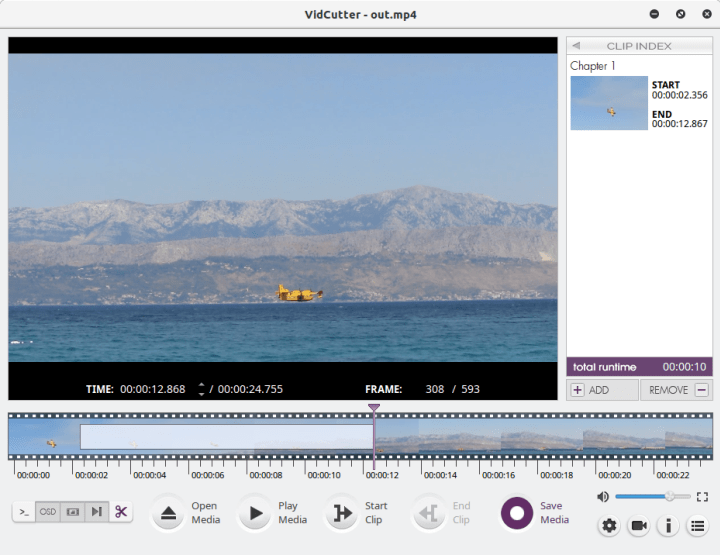
Handbrake
Back in mid-2000s, Handbrake rose to prominence as a handy [sic], capable video transcoder, which could be used to convert DVD content, allowing users to keep (smaller) backups of their movie library. Since, it has grown and evolved, and works with a wide range of media formats.
Handbrake supports hardware acceleration, batch conversion, and by default, can use pretty much any DRM-free format. You can output your media to MP4 or MKV containers, encoded as H.264, H.265, VP8, VP9 for video, Flac, Vorbis, MP3, AC3 for audio, and then some.

Summary
If you require more-than-basic video processing available in this or that application, there’s a range of editors available for Linux, with some rather impressive, high-quality features. Sometimes, getting started can be intimidating, and often, there can be no shortcuts; if you want to create an impressive video production, you will have to roll up your sleeves. Luckily, the software listed here can help you achieve that goal. Most of the applications do have a friendly interface and reasonably intuitive workflow, which are critical for the first few steps in your media journey.
We appreciate feedback, so if you have any comments or suggestions, please join the forum for a discussion.
Photo by Sam McGhee on Unsplash.
Talk to us today
Interested in running Ubuntu in your organisation?
Newsletter signup
Related posts
Managing software in complex network environments: the Snap Store Proxy
As enterprises grapple with the evolving landscape of security threats, the need to safeguard internal networks from the broader internet is increasingly...
Snapcraft.io reloaded: check out the new look and feel
We’re happy to announce that snapcraft.io has a fresh, new look! Time for an update After keeping the same user interface and style for several years, we...
Release management for snaps made simpler
Release management is the process of planning, scheduling, testing and deploying new versions of software. To make this process simpler for snap developers,...
